|
How to Construct a Custom Filter Condition?
Filter conditions specify what data to select from a data source and display in a grid control. A typical filter condition consists of three parts: the column/field name, operator and value(s).
| 1. | Open the Filter Editor by clicking on the Filter Icon  on the top right corner of the Grid; on the top right corner of the Grid; |
| 2. | A custom filter will pop up above the Grid as show in image -1. |
| 3. | Click on the Root Logical Operation and select the operator; |
| 4. | Click on the Add Expression icon  to add new condition; A new condition row will appear as shown in Image-2. to add new condition; A new condition row will appear as shown in Image-2. |
| 5. | Select the Column name; filter operator; and enter the value; |
| 6. | To add another condition click on the Add Expression icon  ; or to add another group click on the Add Group icon ; or to add another group click on the Add Group icon  ; ; |
| 7. | Once you have entered the filter conditions, click on Apply button to filter the data in Grid. |
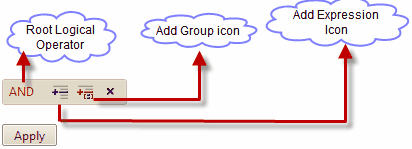
(Image-1)
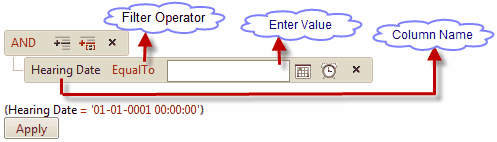
(Image-2)
|





