|
How to record a Receipt?
To record a receipt follow the below mentioned steps:
| 1. | Click on the Accounts menu > select Receipts; |
| 2. | Click on the New button on the top left corner of the Grid; |
| 3. | Receipts pop-up window will open as shown below. Enter receipt particulars; |
| 4. | Click on the New button on the top left corner of the Grid inside the Receipt pop-up window. Add Item pop-up window will open; |
| 5. | Select the Docket No., Invoice No. from the drop down menu, and enter receipt amount; Click on "Update" button on Add Item pop-up window; |
| 6. | Click on SAVE button on Receipt pop-up window. |
Note:
| 1. | You cannot record any receipt if there is no outward invoice pending. |
| 2. | Receipt amount should not be more than the invoice amount. |
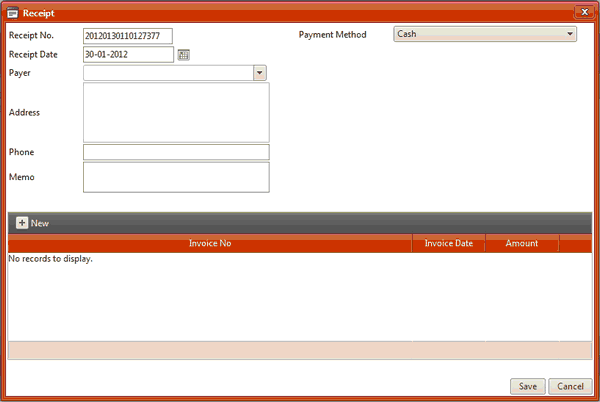
(Image-1)
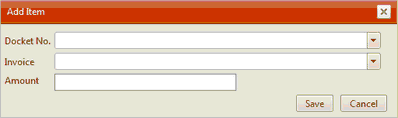
(Image-2)
How to edit a receipt?
To edit a receipt follow the below mentioned steps:
| 1. | Click on the Accounts menu > select Receipts; |
| 2. | Click the edit icon  on the intended receipt row that you want to edit; on the intended receipt row that you want to edit; |
| 3. | Receipt pop-up window will open as shown below in image-3. Edit receipt details; |
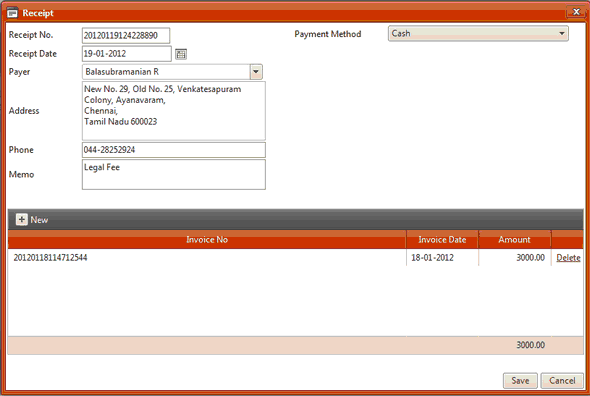
(Image-3)
How to delete a receipt?
To delete a receipt follow the below mentioned steps:
| 1. | Click on the Accounts menu > select Receipts; |
| 2. | Click the delete icon  on the intended receipt row that you want to delete. on the intended receipt row that you want to delete. |
|





