|
Case Hearings Grid, displays all dates when the case was called up for hearing as shown below in image-1.
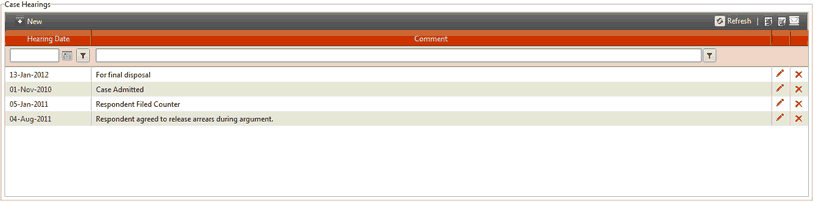
(Image-1)
How to Add New Hearing Date?
To add new Case Hearing follow the below mentioned steps:
| 1. | Click on the Case Tab of a case in which new case hearing date has to be entered; |
| 2. | Click on the New button on the top left corner of the Case Hearings Grid; |
| 3. | A pop-up window will open as shown below in image-2. Enter the Hearing Date, and Comment; |
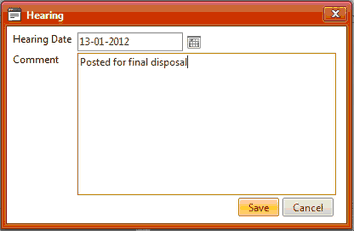
(Image-2)
How to Set Automatic Email Notifications about next Hearing Date for Staffs and Clients?
To set automatic email notifications about next hearing date for staffs and clients follow the below mentioned steps:
| 1. | Click on the Case Tab of a case in which email hearing notification has to be set. |
| 2. | Click on the email icon on the top right corner of the Case Hearings Grid; |
| 3. | A pop-up window will open as shown below in image-3. Then, Click on the New button on the top left corner of the pop-up window. |
| 4. | Again, a small pop-up window will open as shown below in image-4. Select the contact name from the drop down to whom email notification has to be sent; |
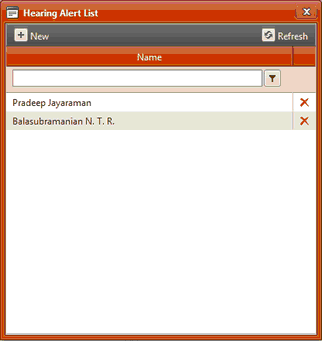
(Image-3)
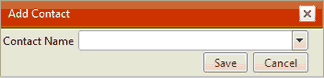
(Image-4)
| 




