|
LegalKing’s advanced search is one of the worlds powerful search system ever designed. Divided in 3 levels, the advanced search has more than 25 search criteria to give you an accurate result like never before.
How use Advanced Search?
To search a case or person or to run conflict of interest check, follow the below mentioned steps:
| 1. | Click on the Search menu > and select Advanced Search; |
| 2. | The Advanced Search window will have three panes namely Search Criteria pane, Contacts pane, and Case Details pane as shown below; |
| 3. | Select the criteria for the search and enter a value in the Search Criteria pane. And click on Search button; |
| 4. | If you have selected Name “or”, Date of Birth “or”, Role in Case as one of your search criteria then the Contacts pane will display all the contacts matching the search text. When you double click on a particular contact in the Contacts pane, the Case Details pane will display all the cases in which that particular contact is associated; |
| 5. | If you have selected Case Type “or”, Docket # “or”, Case # “or”, Case Title “or”, Court Name “or”, Date of Incident “or”, Date of Hearing “or”, File Name as one of your search criteria then the Case Details pane will display all the cases matching the search text. When you double click a particular case in the Case Details pane, the Contacts pane will display all the contacts associated with that particular case. |
Note:
1. To open a case, click the Edit icon  on the case row in the Case Details pane; on the case row in the Case Details pane;
2. Click on the contact name in the Contacts pane to open and view the contact information;
3. Use the row filter in the Case Details pane, the Contacts pane to narrow your search.
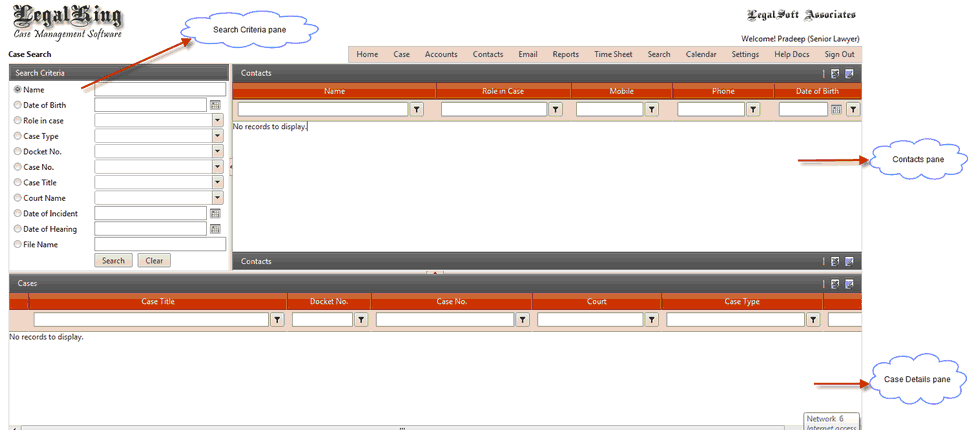
|





